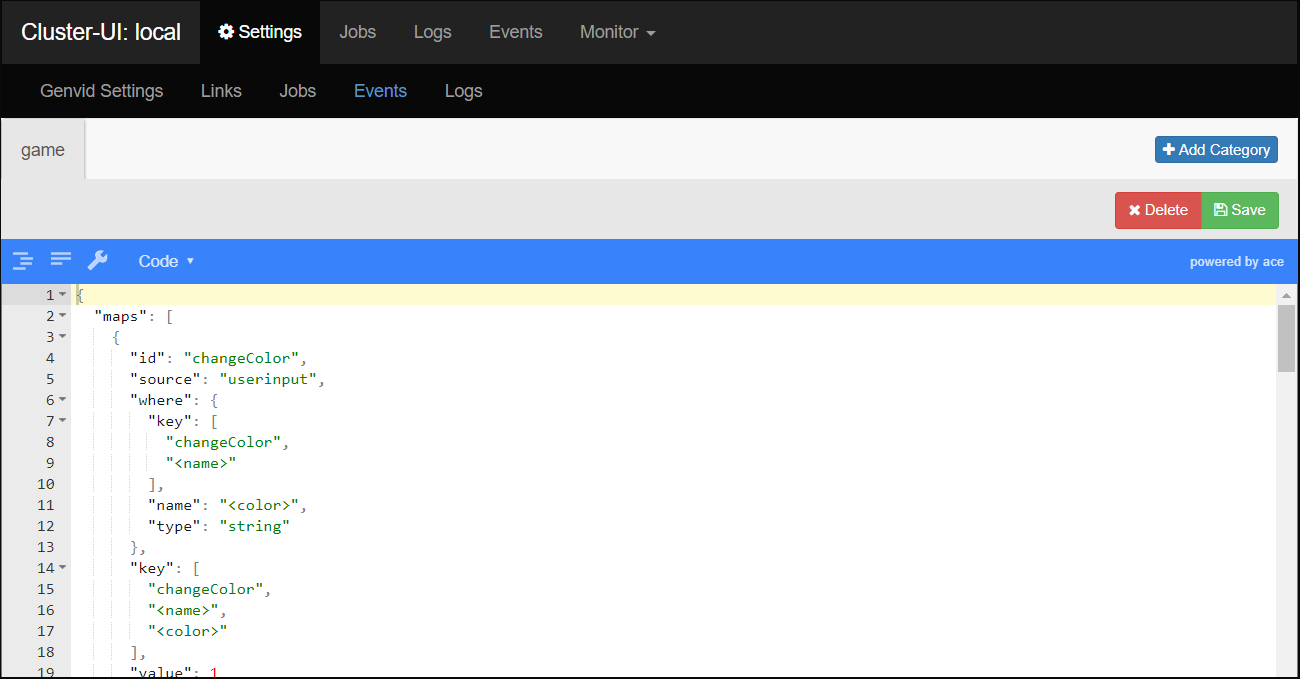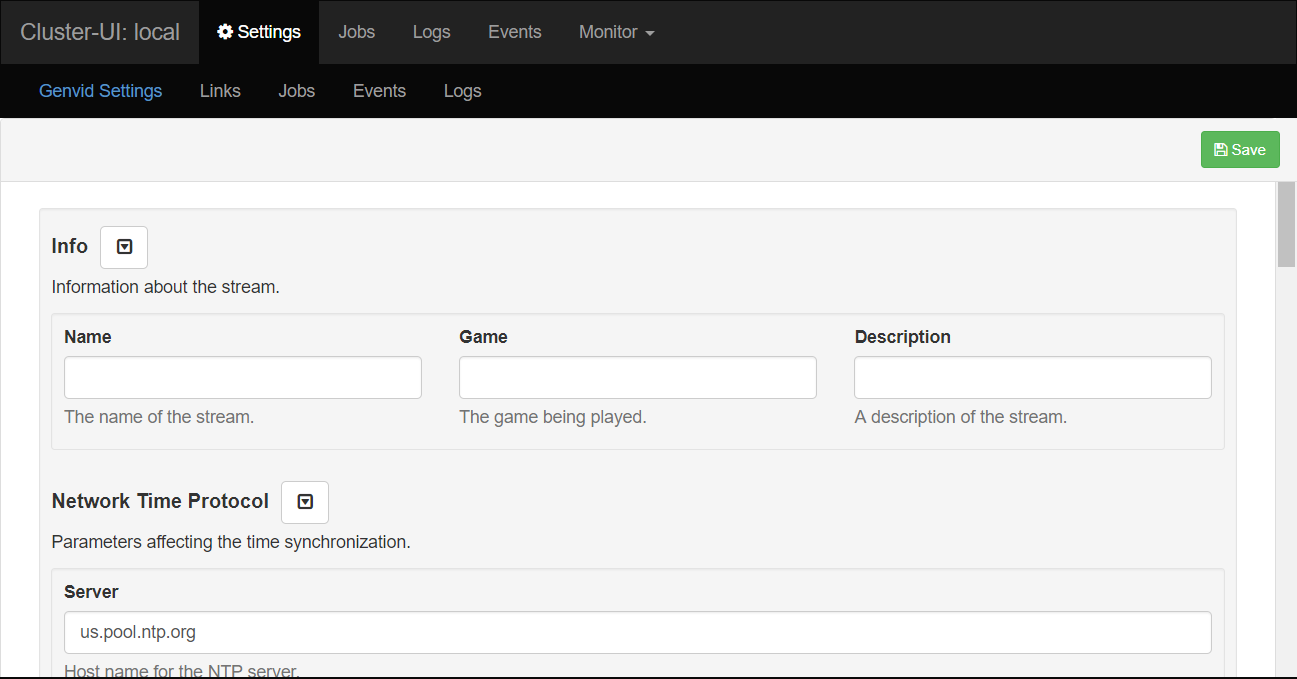Cluster UI¶
Cluster UI is a website responsible for managing a Genvid cluster. It is a GUI over the cluster-api
Jobs¶
This page manages the local cluster. From this page, you can see the status of each job. You can also start and stop the stacks and jobs. Once the jobs are started, you are presented with the project links to the website. You can also go to the corresponding hashi-ui Job page
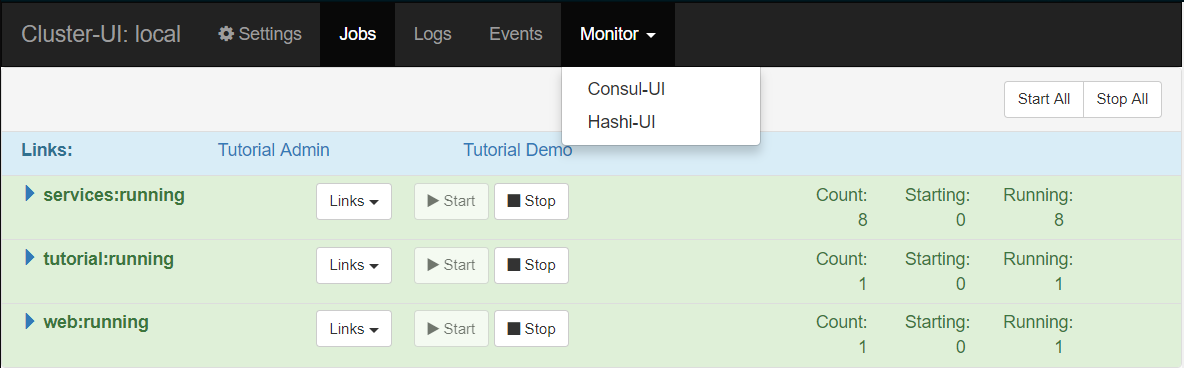
If you wish to edit the jobs, go to the Settings page and navigate
to the Jobs section. There are job templates that are available for download
in text format with the extension of .nomad.tmpl.
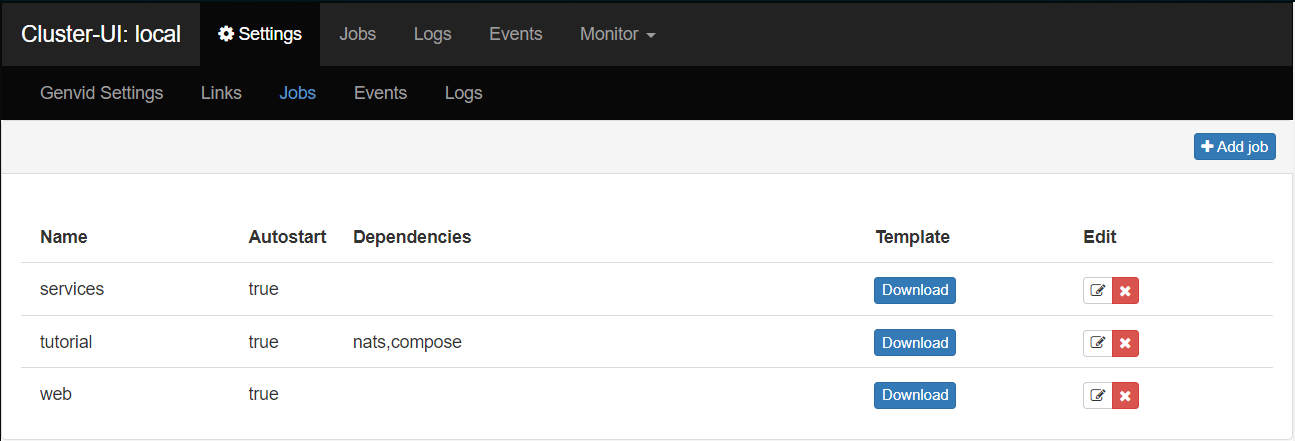
When configuring a job:
- Name: the name of the job should match the name of the template file as well as the name of the job in the template file
- Dependencies: A list of services to wait on before starting the job. The default is none.
- Autostart: Check this option if the job must be automatically started on a start command without arguments.
- Template: You can drag and drop an ASCII file to update the template. The job name must be the same as the template name for the scripts to work correctly. See Nomad Templates for more information.
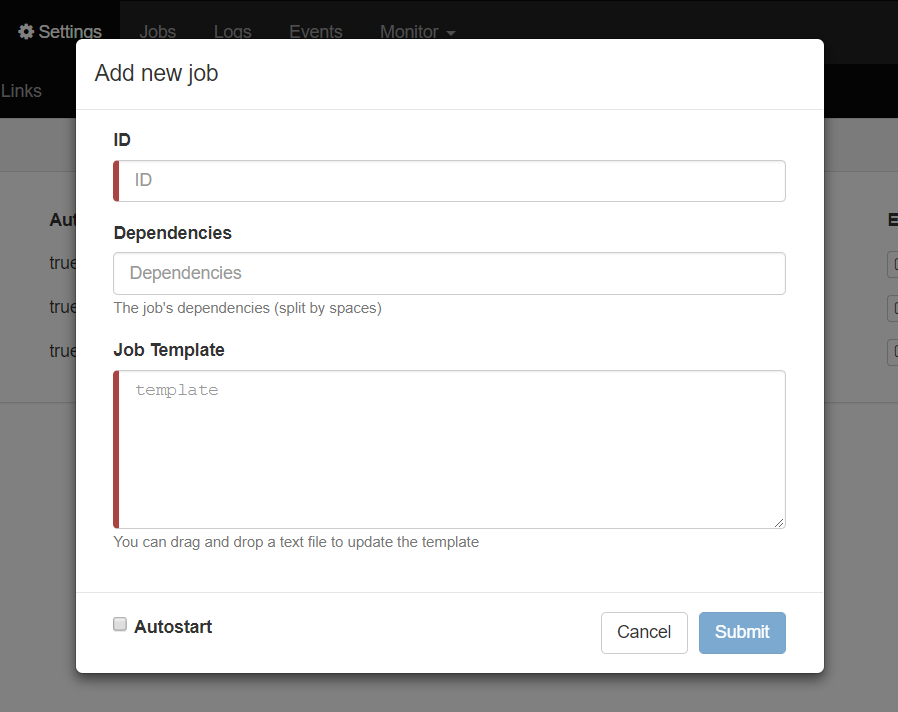
Logs¶
This page shows the task logs. When the service is running, the log will refresh automatically. You can set the log level to either the default or per allocation logger log level.
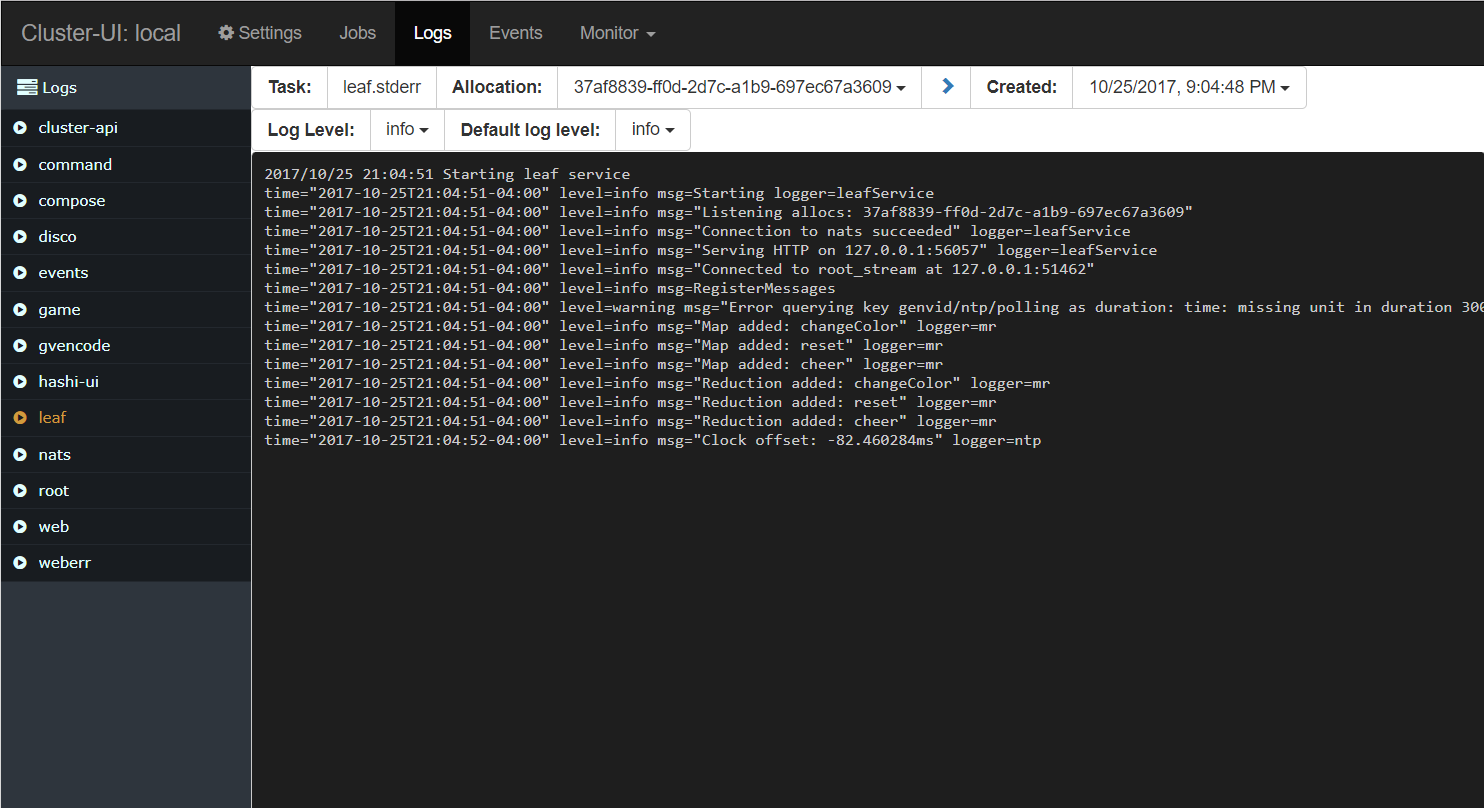
If you wish to edit the logs, go to the Settings page and navigate to the Logs section.
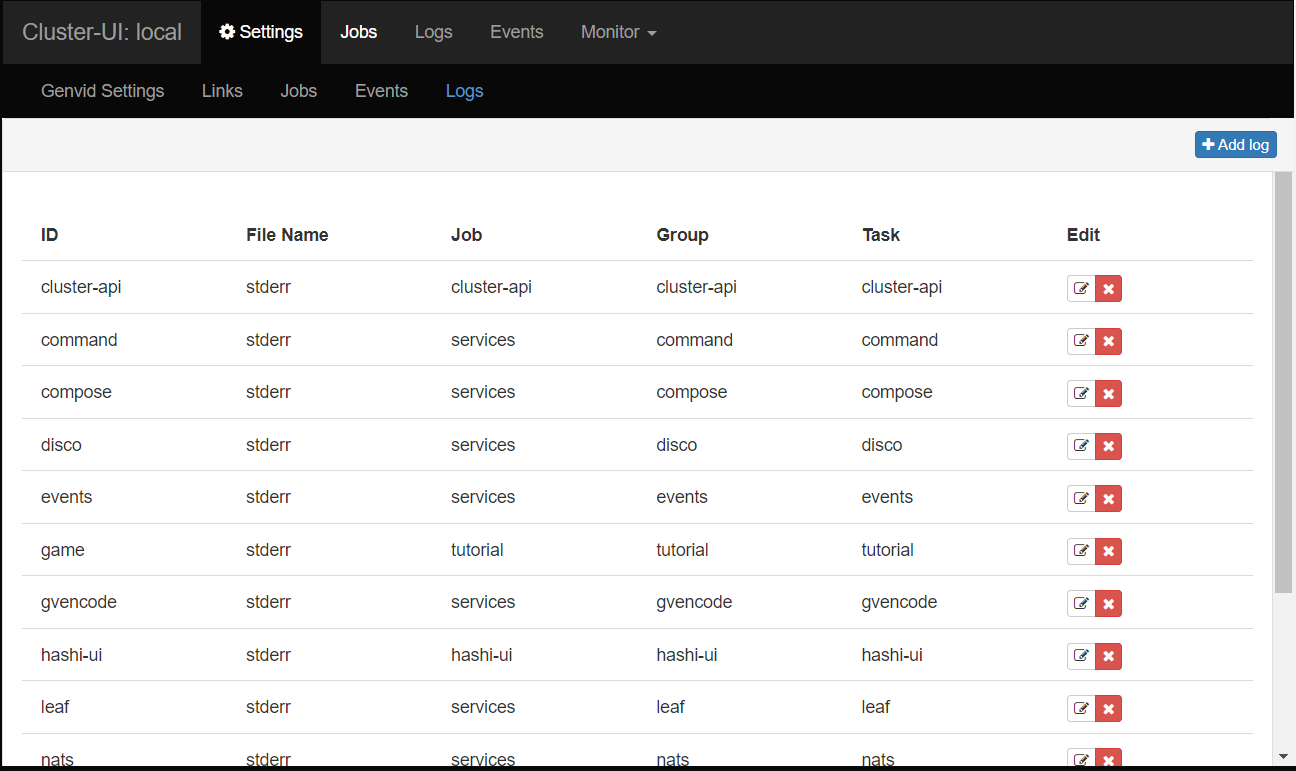
When configuring a log:
- ID: The log id. Once the id is created, it can not be changed.
- File Name: The file name. Ex: stderr, stdout
- Job: The log job
- Group: The log group
- Task: The log task
- logLevel: Check this option if the log should support dynamic log level that influences the amount of information on a log. The log level can be debug, info, warning, error, fatal or panic.
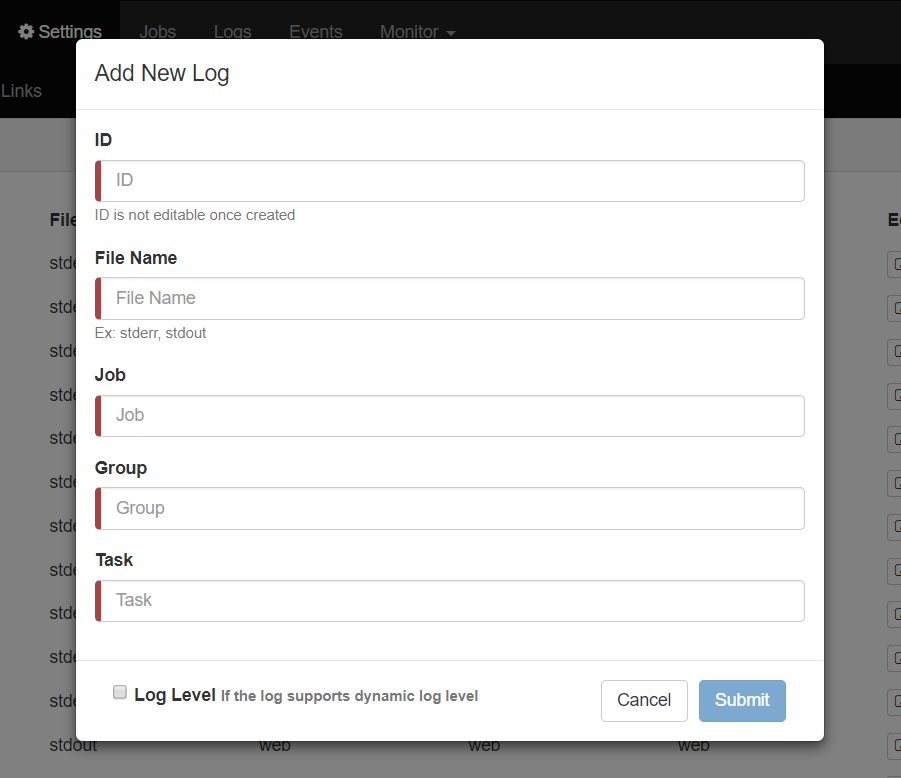
Events¶
This page enables you to view the events results.
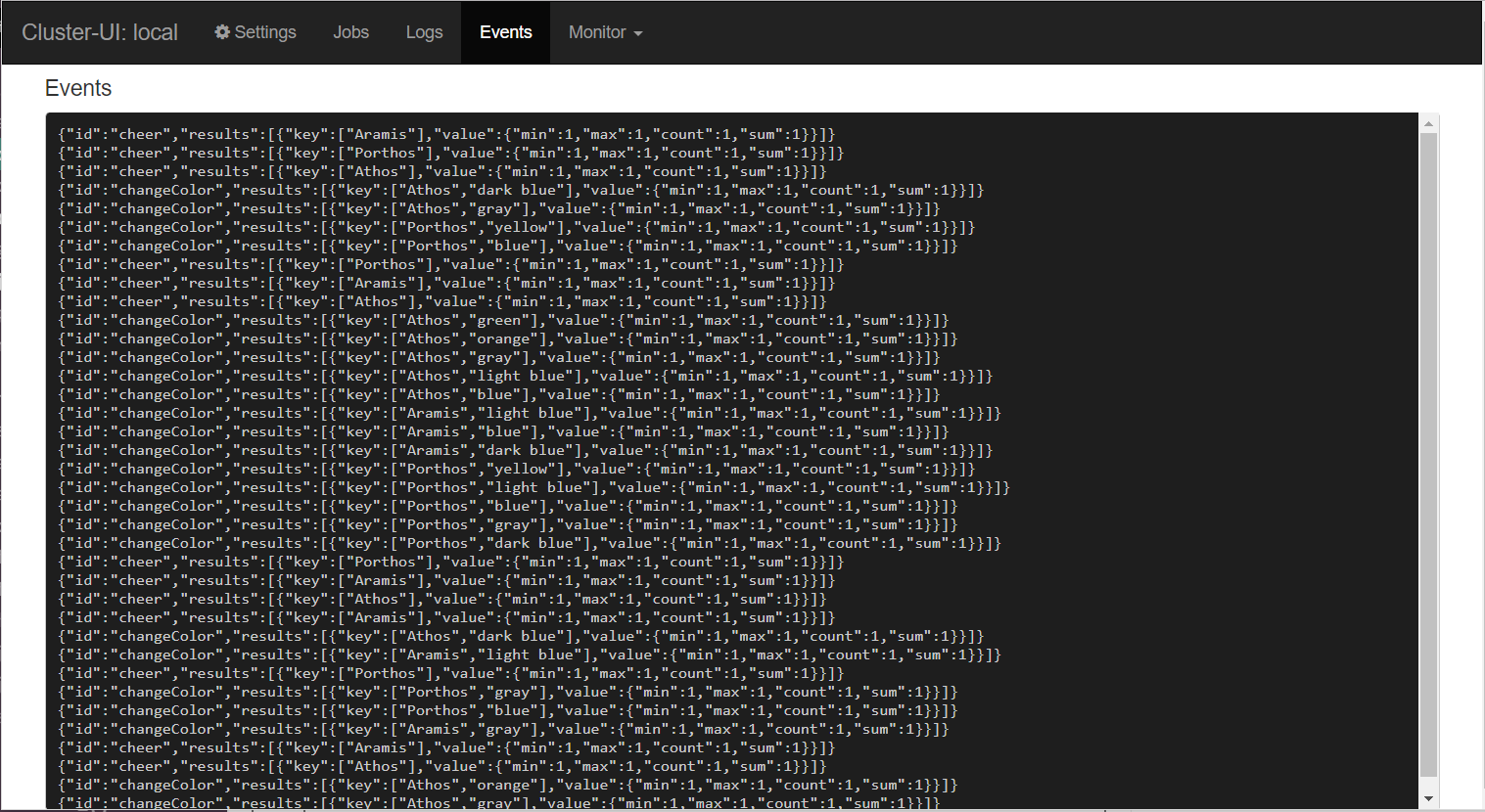
If you wish to edit the events and/or their categories, go to the Settings page and navigate to the Events section.