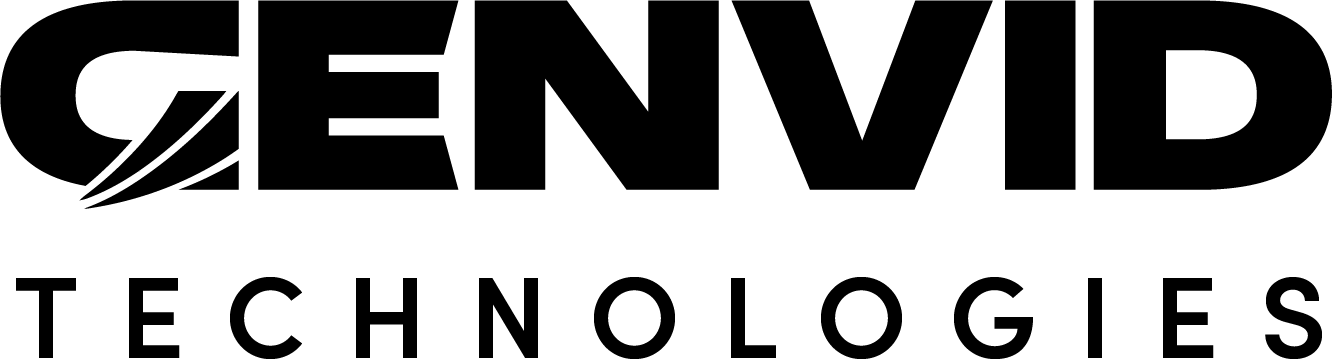Genvid SDK Window
The Genvid SDK window provides an easy way to switch between versions of the Genvid MILE SDK. It’s available from the Window dropdown menu of the Unity editor.
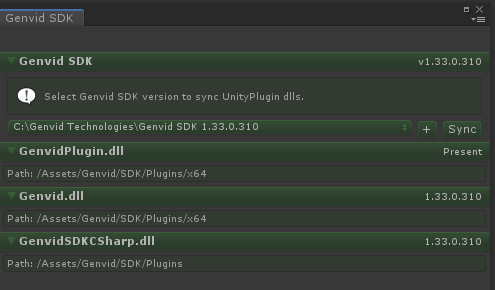
This section gives more information about the different parts of the Genvid SDK window and their functions.
Genvid SDK
The Genvid SDK section shows available SDK installations and lets you switch between installed versions.

The dropdown lists the paths of available Genvid MILE SDK installations. Select a path to copy Genvid files from the target directory to your game. The version of the selected SDK is displayed in the top right corner of the Genvid SDK section.
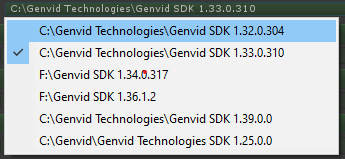
Selecting an entry from the dropdown automatically updates the
GenvidSDKCSharp, GenvidPlugin, and Genvid libraries in
your game.
To manually update the Genvid libraries in your game with the ones from the selected Genvid MILE SDK directory, click the Sync button.
To manually add an SDK directory to the list, click the + button next to the dropdown to open a folder explorer and navigate to the target directory.

Note
The Genvid SDK section will turn red if no Genvid MILE SDK directories are found in the list or if the path to the selected directory can’t be validated.
GenvidPlugin.dll
The GenvidPlugin.dll section verifies that the GenvidPlugin
library is present in your game under the displayed path. The section
background will turn from green to red if the library can’t be found.
Genvid.dll
The Genvid.dll section verifies that the Genvid library
is present in your game under the displayed path. The section background will
turn from green to red if the library can’t be found.
It also checks that the version of the Genvid library in your game
matches the version of the selected Genvid MILE SDK directory. The section
background will turn from green to yellow if the versions don’t match.
GenvidSDKCSharp.dll
The GenvidSDKCSharp.dll section verifies that the
GenvidSDKCSharp library is present in your game under the displayed
path. The section background will turn from green to red if the library can’t
be found.
It also checks that the version of the GenvidSDKCSharp library in your
game matches the version of the selected Genvid MILE SDK directory. The section
background will turn from green to yellow if the versions don’t match.