Clusters¶
A cluster is a group of machines running in the cloud.
Creating a cluster¶
To create a cluster, the Genvid Bastion must be running. You can use the genvid-bastion script to manage it. The following command starts the minimal services required.
genvid-bastion install --checkmodules
The --checkmodules option will install new modules if none are
present or will update the ones already present. The next step is to
open a Bastion-UI web site to manage the Clusters.
genvid-bastion monitor
- On the Bastion-UI page:
- Go to the Settings/Config page.
- Choose a Bastion name.
- Click on Update
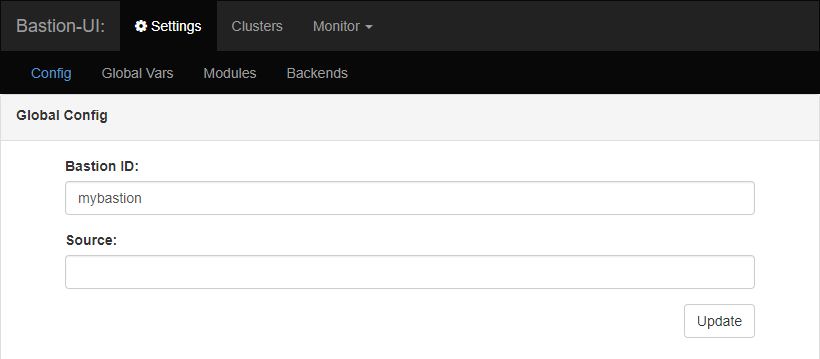
- On the clusters page:
- Click
create. - Choose a unique cluster id.
- Click
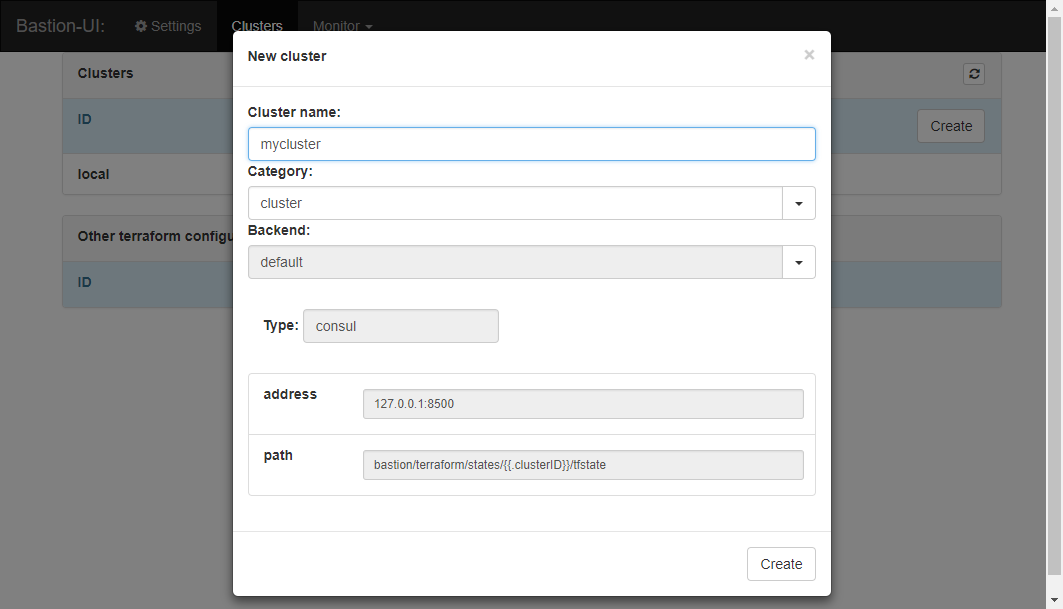
You can select another backend if needed. For now, you can stick with the default values. Some backends may require configuring variables.
Cluster status¶
After creating a cluster, its status is EMPTY. This means that the cluster needs a module. The cluster statuses are:
- VOID: The cluster doesn’t exist.
- EMPTY: Cluster created but without a module.
- DOWN: Cluster is initialized but resources are empty.
- UP: Terraform apply has succeeded.
- BUSY: A command is actually running.
- ERROR: An error occured when checking the cluster.
- INVALID: Invalid or unknown status.
Terraform Module¶
Before configuring the cluster, you must initialize it with a module. This will copy the module template and will download any modules and plugins required by it.
- Click on the Module link.
- Select the cluster/default module.
- Click the Import module button.
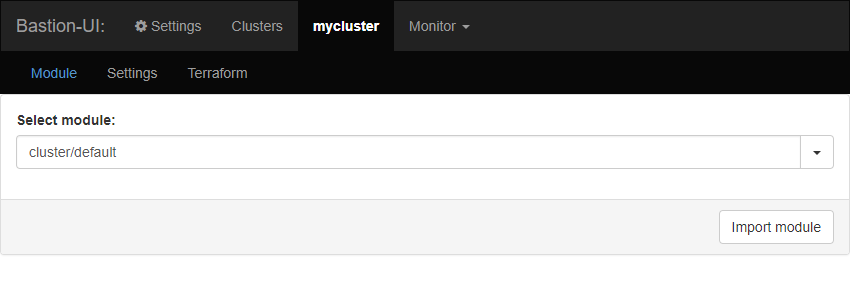
You will see an initialization log appear. This step should last only a few seconds.
Terraform Configuration¶
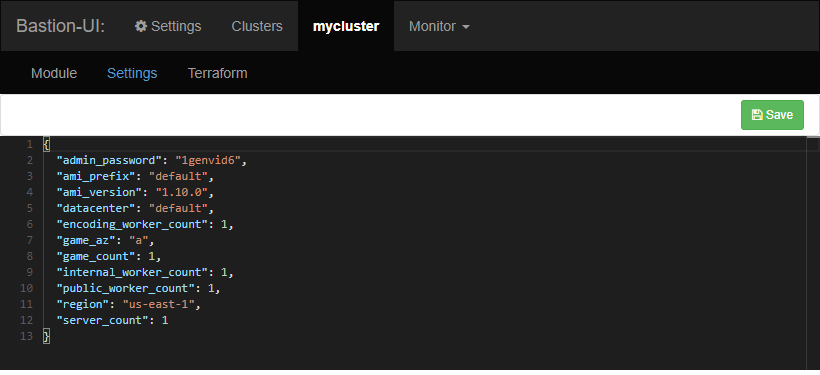
Terraform is used to build the cluster insfrastructure, so the settings values are used to configure the cluster infrastructure. Click on the Settings link for your cluster and edit the settings.
regionis the AWS region where your cluster will be created. The default setting isus-east-1. You can use any region that contains G2 instances [1].game_azis the AWS availability zone, with the region prefix. It should be the same as the one you get in Starting the initialization AMI. The default settings isa. If a zone doesn’t have any G2 instances available you must change to a zone that does. (Currently, there isn’t a way to know in advance if an instance will be available in a specific zone.)admin_passwordis the administrator password for the Windows machine. It is set to1genvid6by default. The Windows machine is only accessible from the other server instances and from other machines that share the same external IP as yours [2].ami_prefixis a common prefix for the game AMI. This is the prefix used in the section Saving the AMI. The default isdefault. You can change it if you want to experiment with your own AMI.The next 2 settings’ values are provided automatically to the Terraform configuration via environment variables. So they don’t need to be set manually.
clusteris the name of your cluster.bastionidis the name of your Bastion.See the Terraform Configuration Documentation for more information on how to setup those variables globally or locally.
| [1] | The region currently must be the same as the default region in your AWS configuration. |
| [2] | Future versions of the Cluster will use a bastion host instead for increased security. |
Applying terraform infrastructure¶
Terraform apply is the operation that builds the cluster infrastructure.
Click on Apply to build the infrastructure
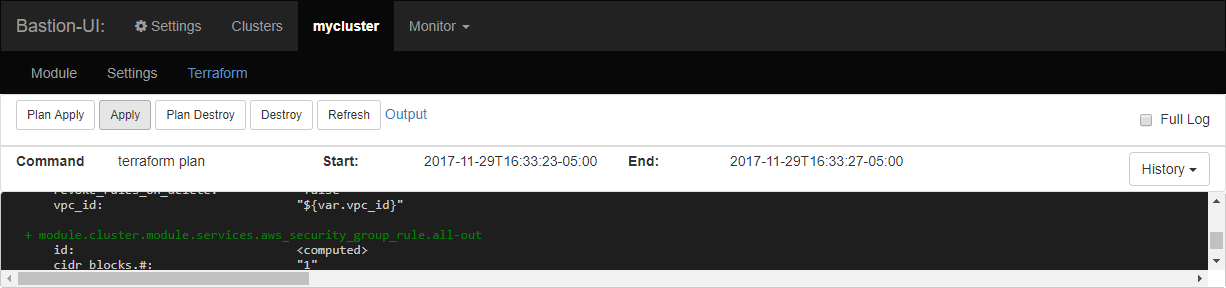
You should see the log starting to appear.
- If Terraform fails to build the infrastructure:
- Check the error message.
- Update the settings.
- Apply again.
At the end of this step, there is a cluster running on the cloud. When you check
the Clusters page, the status is Up: Setup needed!. This means that the
infrastructure is up, but the Genvid SDK is not yet present in it.
Destroying Terraform infrastructure¶
To destroy the Terraform infrastructure, click the Destroy button.
Deleting a cluster¶
To delete a cluster, you have to destroy the Terraform infrastructure first. Go to the clusters page and click the Delete button.
Using custom repositories¶
You can add and remove individual terraform repository in the bastion. Each repository contain one or more modules that can be used to instantiate a cluster. To list the current repositories, you can use:
genvid-clusters module-list
To add a new module, just run:
genvid-clusters module-add -u {URL} {name}
Where {URL} can be any source compatible with go-getter,
including local files, and {name} is the destination folder to
this repository on bastion. After the URL being cloned in the bastion
repository, it will be available as a source under
modules/module. See Terraform’s Module Configuration for
more details on using modules.
Bastion remembers the origin of each modules, so you can easily update them by running:
genvid-clusters module-update [name]
The name is optional. If you don’t provide it, all repositories will be update.
Removing a module is as simple as running:
genvid-clusters module-remove {name}
See also
- genvid-clusters
- Genvid Clusters Management script documentation.
- Modules
- Bastion API for Terraform
- Terraform’s Module Configuration
- Documentation of Modules on Terraform
- go-getter
- A library for fetching URL in Go.