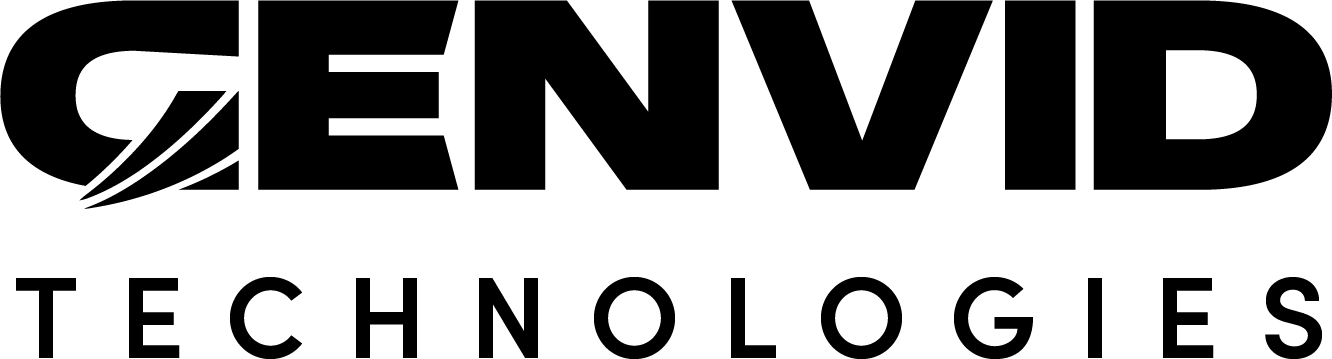Installing the Genvid MILE SDK
The Genvid MILE SDK contains what you need to integrate with your game and the tools for running and managing your broadcasts.
Genvid Toolbox Required
The Genvid Toolbox handles all the services the SDK relies on. You must have the Toolbox installed to work with the SDK.
Installation Steps
Download both the Genvid MILE SDK and Genvid Toolbox.
Unzip and install the Toolbox.
Unzip the SDK package and run the executable.
Navigate the to root folder of the SDK.
Run install-sdk.py.
py install-sdk.py
Note
If you are using a Python virtual environment (venv), use python rather than py. This ensures you’re executing the script within your venv and not from your machine’s Python installation.
python install-toolbox.py
The --user option installs the Genvid MILE SDK for only the currently
logged-in user. You can also install it system-wide by removing the --user
argument if you have sufficient permissions.
After finishing, the installation script verifies the SDK is installed
correctly and is included in your environment’s PATH variable. If you
find anything from the SDK installation isn’t available, run the
install-sdk.py script with the -p option to manually add it to your
environment’s PATH.
py install-toolbox.py -p
See Using Python on Windows and Installing Packages for more information.
Switching Between Installed Versions
You can have multiple versions of the Genvid MILE SDK installed in your development environment at the same time. To change the active version of the SDK:
Navigate to the root folder of the SDK you want to use.
Run install-sdk.py.
py install-sdk.py