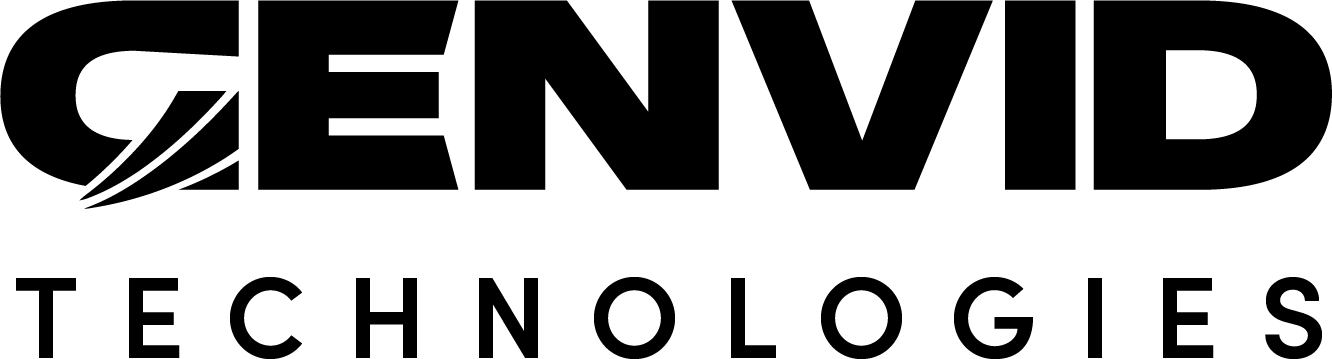The Genvid SDK Window¶
The Genvid MILE SDK window provides an easy way to switch between SDK versions.
The Genvid MILE SDK window is available in the Window dropdown menu of the Unity editor once
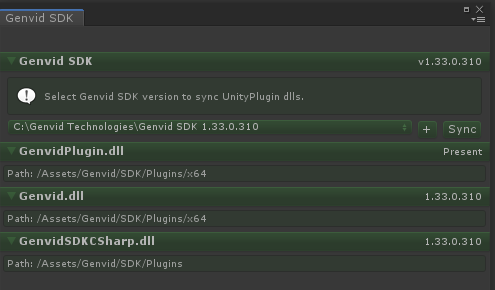
The following sections give more details on each section of the Genvid MILE SDK window and their functions.
Genvid SDK¶
The Genvid SDK section shows available SDK installations and provides an intuitive way to switch between them.

It features a dropdown with a list of paths to available Genvid MILE SDK installations. Select a path to copy Genvid files from the target directory to your game. The version of the selected SDK will be displayed in the top right corner of the Genvid SDK section.
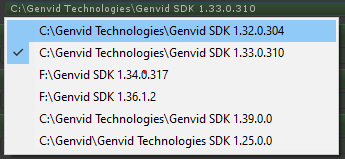
Selecting an entry from the dropdown will automatically update the GenvidSDKCSharp,
GenvidPlugin, and Genvid libraries in your game. It is also possible to
do so manually. Click on the Sync button to update the Genvid libraries in your
game with the ones from the selected Genvid MILE SDK directory.
It is possible to manually add an SDK directory to the list. Click on the + button next to the dropdown to open a folder explorer and navigate to the target directory.

Note
The Genvid SDK section will turn red if no Genvid MILE SDK directories are found in the list or if the path to the selected directory cannot be validated.
GenvidPlugin.dll¶
The GenvidPlugin.dll section verifies that the GenvidPlugin library
is present in your game under the displayed path.
GenvidPlugin.dll¶
The GenvidPlugin.dll section verifies that the GenvidPlugin library
is present in your game under the displayed path. The section background will turn from
green to red if the library cannot be found.
Genvid.dll¶
The Genvid.dll section verifies that the Genvid library
is present in your game under the displayed path. The section background will turn from
green to red if the library cannot be found.
It also checks that the version of the Genvid library in your game matches the
one of the selected Genvid MILE SDK directory. The section background will turn from
green to yellow if the versions don’t match.
GenvidSDKCSharp.dll¶
The GenvidSDKCSharp.dll section verifies that the GenvidSDKCSharp library
is present in your game under the displayed path. The section background will turn from
green to red if the library cannot be found.
It also checks that the version of the GenvidSDKCSharp library in your game matches
the one of the selected Genvid MILE SDK directory. The section background will turn from
green to yellow if the versions don’t match.