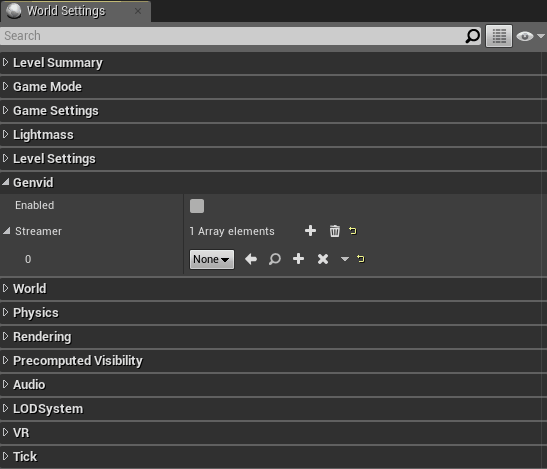Unreal Tournament Integration¶
Here we will describe how we modified the latest Unreal Tournament to use Genvid.
Preparation¶
You will need to download the Unreal Tournament source code.
This code is available from GitHub but only to registered developers. To register, follow the steps highlighted here.
Our current code is based off of the following changelist:
commit 27e91ad5b439cfe698b2d1345432983ccfbc0936
Author: Peter Knepley <[email protected]>
Date: Tue May 16 16:37:14 2017 -0400
Copying
//UT/Release-Next/...
to //UT/Release-Live/...
[CL 3441773 by Peter Knepley in UT-Release-Live branch]
Once you have downloaded the source code, switch to that changelist:
git checkout 27e91ad5b439cfe698b2d1345432983ccfbc0936
Normally, some git-hook should call setup.bat, but we recommend you
call it by hand for good measure. This script will download and
install all of the necessary requirements.
Note that this version of Unreal Tournament miss a header to compile
correctly. In the file UnrealWatchdog.cpp, you must add the following line:
#include "EngineBuildSettings.h"
You should then follow the steps listed in Epic’s own documentation.
The gist of it is to run GenerateProjectFiles.bat, open up UE4.sln,
and compile a few targets (ShaderCompileWorker and UnrealLightmass).
Then, with UnrealTournament selected, simply Build and Debug (F5).
It does take some time, so be patient.
Make sure you have a working Unreal Tournament build before proceeding.
Installation¶
The integration requires various files which we added and some modifications to existing UE4 files to make Unreal Tournament run with Genvid.
- Copy
GenvidPluginunderUnrealTournament/Plugins/. - Copy the
Genvidmodule underUnrealTournament/Source/. - Copy
GenvidConnector.hunderUnrealTournament/Source/UnrealTournament/Public/. - Copy
GenvidConnector.cppunderUnrealTournament/Source/UnrealTournament/Private/. - Copy
BP_GenvidConnector.uassetunderUnrealTournament/Content/Genvid/.
Details¶
This section presents the modifications required to the UnrealTournament files.
UnrealTournament.Build.cs¶
At the very end of public UnrealTournament(TargetInfo Target), add
the following lines:
PrivateIncludePaths.Add("Genvid/Private");
PublicIncludePaths.Add("Genvid/Public");
PublicDependencyModuleNames.Add("Genvid");
This line makes all of the GenvidPlugin public interfaces available to all of the UnrealTournament sub-project.
UTWorldSettings.h¶
You then now need to derived the AUTWorldSettings class from the
AGenvidWorldSettings, which itself is a specialization of AWorldSettings.
Start by including the GenvidWorldSettings.h header at the top of the file:
#include "UTResetInterface.h"
#include "GenvidWorldSettings.h"
#include "UTWorldSettings.generated.h"
Then, replace the parent class of AUTWorldSettings with AGenvidWorldSettings:
UCLASS()
class UNREALTOURNAMENT_API AUTWorldSettings : public AGenvidWorldSettings, public IUTResetInterface
{
And you’re ready to go!
Note
Using UE4 JSON serialization routines is a suboptimal decision which we took mainly due to simplicity arguments of this tutorial. We recommend developers use a much more compact binary representation in order to save as much bandwidth as possible. The extra cost incurred on the web browser side should be worth the extra effort.
BP_GenvidConnector.uasset¶
To finish the integration of genvid in the UnrealTournament project, select the map you want to play with and open the World Settings window.
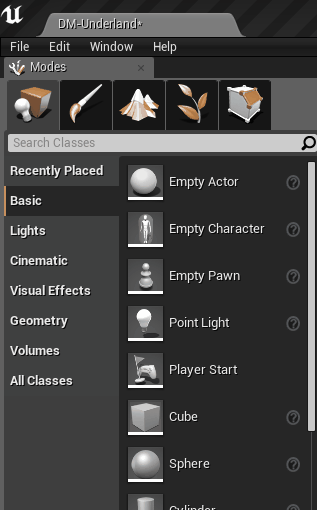
Once you are in the World Settings section, it requires you to modify up to two settings in the World Settings window of the Unreal Editor.
proceed to the Genvid subsection.
Click on the checkbox of Enabled and in the drop-down list of Streamer, select the blueprint asset BP_GenvidConnector.